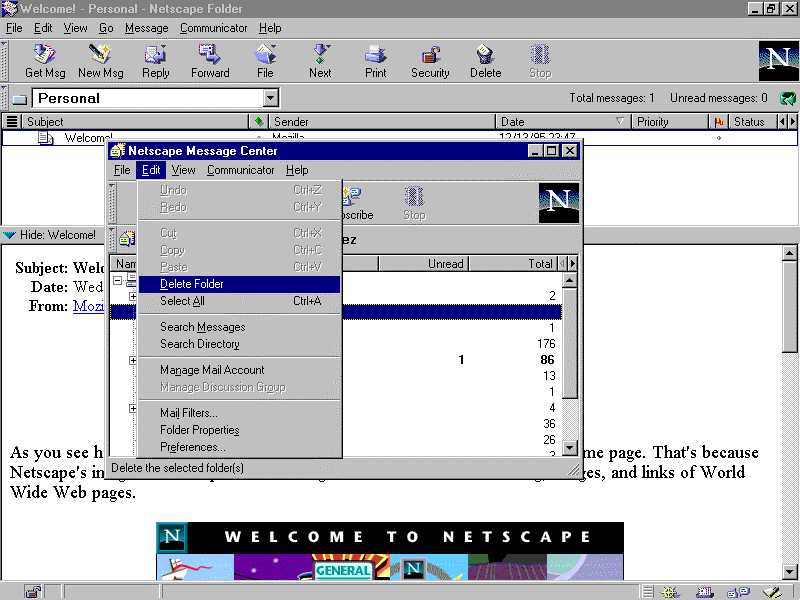Understanding file management

Understanding file management
 Keeping message
folders
Keeping message
folders
Messenger provides these folders:
Note: If you've upgraded to Communicator from a previous version of Navigator, this folder is called Outbox. If your computer did not contain a previous version of Navigator when you installed Communicator, this folder is called Unsent Messages.
 Creating a
message folder
Creating a
message folder
If you don't want to create the new folder as a subfolder, choose Local Mail.
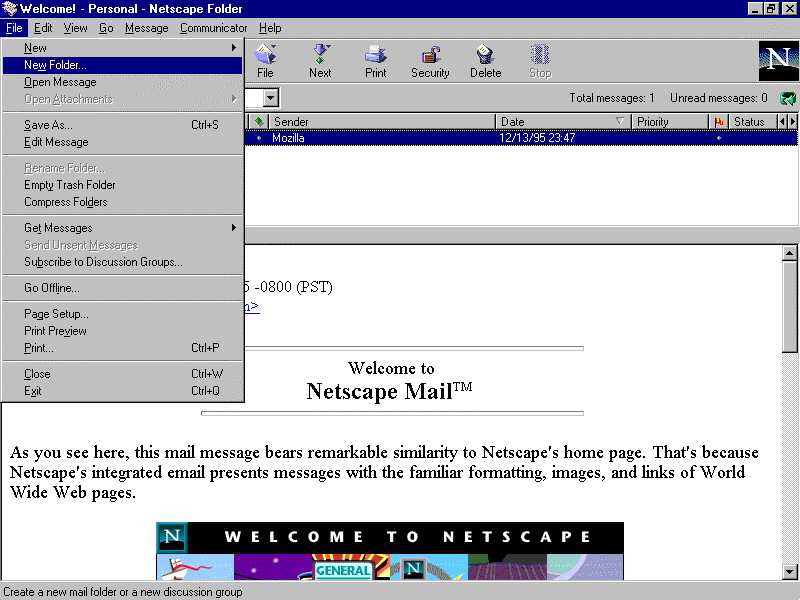
 Moving messages
to another folder
Moving messages
to another folder
Click a message header to select it. To select additional messages, hold down the Shift key to select adjacent messages. To select nonadjacent messages, hold down the Ctrl key (Windows) or the Command key (Macintosh).
 Opening a
message folder
Opening a
message folder
In a message list window, choose the name of the folder from the folder list, then click on the folder. This will prompt you to the messages that are in the particular folder you have selected. (see Figure 2)
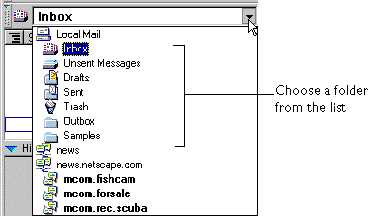
 Deleting a
message folder
Deleting a
message folder
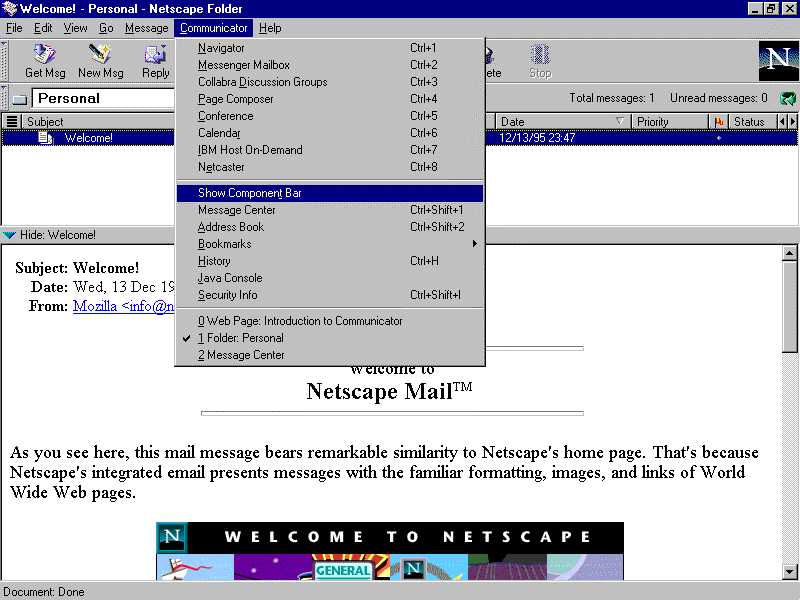
Figure 4